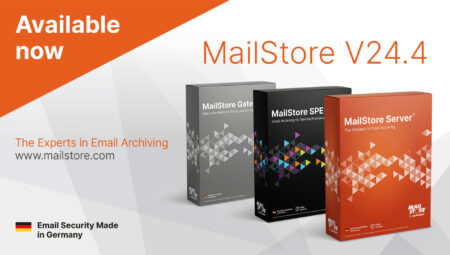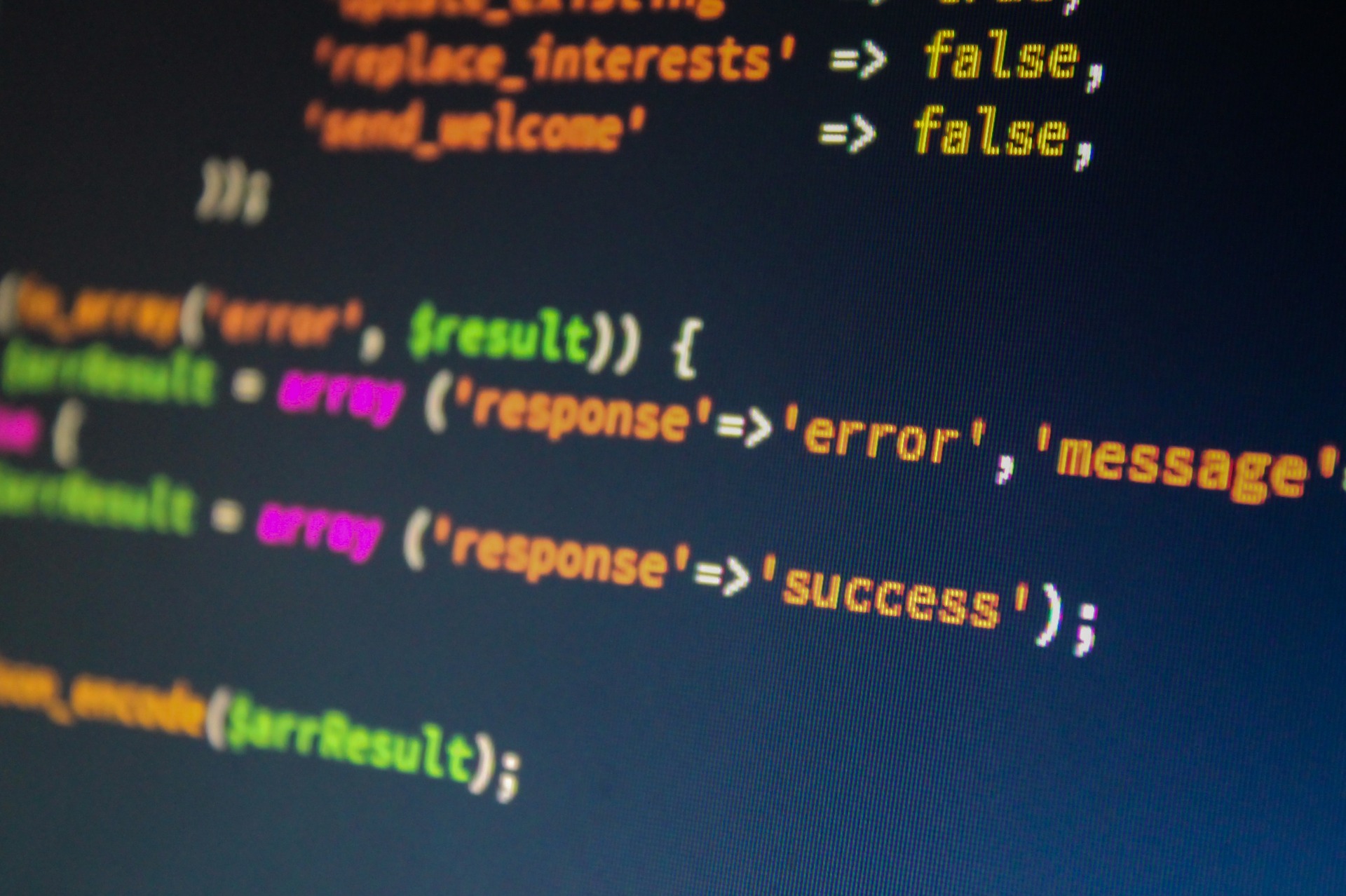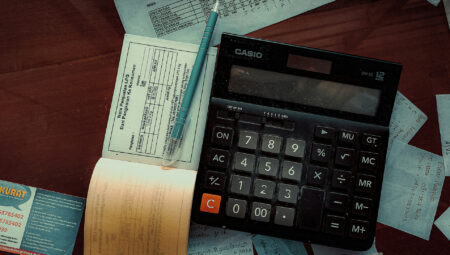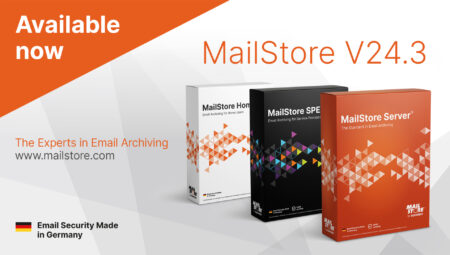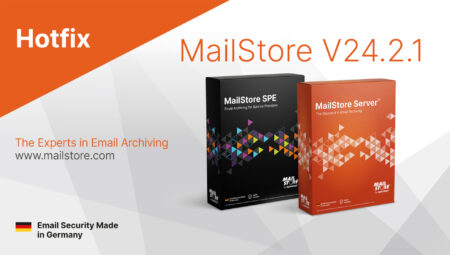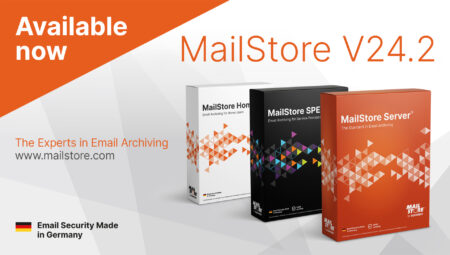The Solution for Typical Outlook Problems
Microsoft Outlook is one of the most popular email clients and is used by businesses the world over. But the annual increase in the volume of emails both sent and received is becoming a real challenge for users and administrators alike, with typical Outlook Problems such as overflowing mailboxes or slow mail client response times.
In our blog post, we explain why it’s important to get on top of these issues and show you some easy ways to do just that.
Overview: Typical Outlook Problems
The problems that can occur when using Outlook are many and varied, and can impair the performance of the email client irrespective of the underlying mail system (e.g. Microsoft Exchange Server, Microsoft 365, MDaemon email server, etc.). The following issues can occur:
- Outlook is slow to respond or occasionally freezes.
- Corrupt PST files are preventing Outlook from launching properly.
- If a mailbox is out of storage (i.e. its quota has been exceeded), Outlook will not allow further emails to be sent or received until the user has deleted older messages. This can give rise to problems in the areas of compliance, business continuity, and information management.
- Searching for older entries in your mailbox can consume an unnecessary amount of time if Outlook’s performance has taken a dive.
- IT administrators are forced to troubleshoot the PCs of local or remote users for PST files that are often corrupt or difficult to locate.
By way of example, this is what one of our customer’s IT administrators had to say about problems caused by Outlook:
“Most of the tickets I deal with every day have to do with Outlook problems in the departments. For example, it often happens that Outlook won’t synchronize incoming mails, or it relaunches itself every few minutes or so. And when old emails need to be restored, my team often has to deal with PST files that are either corrupt or spread across the PCs of many colleagues. Our hands are full with these routine jobs and, as a result, we often have to postpone projects that are actually more important.”
Issues such as these are quite common with Microsoft Outlook even though the email client is, to all intents and purposes, a very popular, reliable and versatile mail client.
What Is the Root Cause of These Outlook Problems?
The reason for these problems is often simple: overflowing mailboxes. It’s true that Microsoft, as a public cloud provider, offers its customers substantial mailboxes with several gigabytes of data (Microsoft 365 mailboxes boast storage capacities of at least 50 GB and, depending on the plan, up to 100 GB). However, most users habitually keep emails in their mailboxes for a long time, and sooner or later, the space is used up. This applies to the storage an IT department must maintain “on premises”, as well as to the apparently limitless storage offered by the various public cloud providers.
What is more, huge amounts of email can quite simply impair the performance of the Outlook client. Added to this, PST files are notorious for causing problems when they reach a certain size. A damaged (corrupt) PST file can prevent Outlook from launching.
How Can I Solve These Outlook Problems?
If you want to optimize the performance of your Outlook installation, you should try reducing the volume of data stored in users’ mailboxes (note: file attachments, in particular, can quickly tax a mailbox’s configured limits). However, in light of the current legal provisions and extensive compliance requirements, it’s not a good idea simply to start deleting emails. You should archive your emails instead.
Basically, you have two options here:
- The native archiving options offered by Microsoft in Outlook or the Exchange Server and Exchange Online. If you’re using an email system from another manufacturer, they too may offer native archiving options (sometimes as an extra paid service). An example is Google Vault, the archiving tool in Google Workspace (formerly Google G Suite).
- Email archiving solutions from a specialist third-party provider.
What Options Does Microsoft Offer in Terms of Email Archiving?
Microsoft offers customers in Outlook, Exchange Server and Microsoft 365 or Exchange Online various archiving functions that need to be configured manually. These include:
PST Archiving
Users can move emails to PST files and store them locally on their own computer or in the cloud. However, PST files can themselves cause several problems: they are prone to corruption, difficult to back up, and require the IT administrator to invest considerable time and effort.
The Archive Button
This button allows Outlook users to move emails from their mailbox to an archive folder. However, the Archive Button can’t satisfy a company’s demands in terms of professional archiving. While it may fall under the name of archiving, all the function actually does is transfer emails to a separate folder, i.e. the messages aren’t moved to a special archive that is secure and independent. As a result, rather than reducing the overall volume of emails, all users are doing is merely spreading them around various folders.
Archive Mailbox Without Exchange Online Archiving
The archive mailbox in Microsoft 365 is a separate mailbox with its own storage capacity to which emails can be moved. In Microsoft Exchange Server on premises, a similar feature is available to users. This archive mailbox must be set up by an administrator. This type of archiving can, however, place a substantial additional burden on the IT infrastructure and this can be a challenge for small and mid-sized businesses, in particular. Compared with archiving with Exchange Online or a third-party solution, the email retention options can be quite limited here. What’s more, requirements in terms of email compliance are difficult to meet as this is merely a case of expanding the existing mailbox storage.
Archive Mailbox With Exchange Online Archiving
Users of Microsoft 365 are given an online archive that is displayed as a separate mailbox in the left pane of Outlook. Administrators can apply their own archiving and retention policies. You can use the mailbox to retain older emails over time and thus keep the size of your primary Outlook mailbox manageable. This function is included only in specific Microsoft 365 plans, however, and may need to be added as a paid service.
Why Are Microsoft’s Native Archiving Functions Not Enough?
 On closer inspection, the native archiving functions contained in Microsoft’s email solutions do exhibit weaknesses, and that doesn’t just apply to the PST Archiving and the Archive Button. As a rule, managing an In-Situ archive and Exchange online archiving usually calls for a longer period of familiarization on the part of the IT administrator than would normally be the case with a third-party solution.
On closer inspection, the native archiving functions contained in Microsoft’s email solutions do exhibit weaknesses, and that doesn’t just apply to the PST Archiving and the Archive Button. As a rule, managing an In-Situ archive and Exchange online archiving usually calls for a longer period of familiarization on the part of the IT administrator than would normally be the case with a third-party solution.
In addition, problems can emerge in the areas of data privacy, compliance, and legal certainty – not to mention issues with data sovereignty and data residency – if a company using Microsoft 365 has branches in different international locations.
If you intend to archive your emails exclusively with the native functions offered by Microsoft, you should be aware that your archive will not be independent from the underlying email system. As such, you will be contravening what is known as the 3-2-1 rule, a recognized best-practice method that requires a company to keep three copies of its data, two locally, and one at a remote location. For example, one copy could be kept in Outlook (on the email server), one in a local backup and archiving solution, and one in the cloud or as an off-site backup.
If you only use the native options provided by Outlook to archive your emails, the 3-2-1 rule will be difficult to observe. For example, the native functions of Microsoft 365 use the platform itself to protect the data stored on it. So, should the email server crash or your Microsoft 365 instance fail, the data will not be available for the duration of the outage. And if emails on the platform are deleted or damaged either maliciously or by accident, they may well be lost forever. This is why the market research institute Osterman Research recommends using independent software or an appropriate managed service to protect Microsoft 365 data.
What Benefits Does a Professional Email Archiving Solution Offer Outlook Users?
A professional email archiving solution from a specialist provider can enhance the performance of Outlook. Using an independent archive can make it easier for you to observe the 3-2-1 rule. This flexibility is of relevance especially to users of cloud-based email services such as Microsoft 365. With a communication channel as important as this, original data, backups, and archives should not rely on one and the same platform.
And your business stands to profit from other benefits offered by a third-party solution, as listed below:
Email Compliance
A robust email archiving solution is a vital ingredient to your email management, as it enables businesses to centrally preserve emails and keep them available and retrievable over a period of many years – especially if you have defined email retention policies. Furthermore, there are industries that are often more regulated than others, especially if they process sensitive personal data (PII). The rising importance of data privacy regulations also adds complexity to this.
Especially in the US (but not exclusively), the use of email as evidence in litigation in an eDiscovery process is not an uncommon scenario. You should consider if the email archiving solution of your choice comes with the necessary features to support your individual compliance needs concerning emails.
Protection Against Data Loss
No matter whether by accident or malicious intent, if an employee deletes business-critical emails, the loss of data often results in problems in other areas. With the help of an archiving solution for your emails, you can store a copy of all existing messages and all mails you send or receive in the future – even before they are actually delivered.
The Workload on Your IT Department Is Reduced
With an archiving solution, you can reduce the effort and the cost burden on your IT department when managing emails. On the one hand, your IT team no longer has to deal with restoring individual emails from backups or email servers. On the other, outsourcing emails means you can reduce your storage requirements significantly. This also renders PST files obsolete in the long term.
Increase Productivity
An archiving solution significantly increases the speed by which you access the information stored in emails, thus boosting the productivity of individual users. For example, users of our MailStore Server email archiving solution can access their archives via a self-service function, locate emails with the help of a fast, full-text search tool, and restore these emails without help from the IT department. Mailbox quotas become obsolete; also, reducing the volume of emails in your mailbox could enhance the performance of your Outlook client.
Incidentally, introducing email archiving software is not necessarily a complex transition process. In the case of our own software, MailStore Server, users can continue to access their emails and customary folder structure thanks to seamless integration in Microsoft Outlook. Content from email sources other than Microsoft can be stored within the same archive, and this can help cut the cost and complexity of retaining important business records.
The MailStore Outlook add-in
Our add-in for Outlook is a simple means for Outlook users to access their email archive in MailStore Server. Depending on how MailStore Server is configured, this is also possible via Web Access, the integrated IMAP server, and MailStore Client. The latest version of the add-in can be downloaded from our website. For information on how to install and use the add-in, please visit our Online Help or refer to the blog article on this subject.
Takeaways
If you’re looking to enhance the performance of Microsoft Outlook, you should try to reduce the amount of data stored in your employees’ mailboxes. But simply deleting emails can be a risky issue due to statutory regulations and compliance requirements, and it can give rise to serious problems. It makes more sense to store emails permanently in a separate archive.
In addition to the limitations already mentioned and, depending on the requirements and company processes, the native options in Microsoft’s Outlook, Exchange Server, and Microsoft 365 / Exchange Online products may not be sufficient to manage this job. We therefore recommend examining whether an independent email archiving solution from a specialized provider might not be a more suitable and more powerful option for your company.
Were you aware of these challenges? Are you looking for an appropriate solution? Or do you want to take action early in order to avoid these problems occurring in the future? If so, why not put MailStore Server to the test with our free, 30-day trial license at no obligation?
FAQs
What Does the AutoArchive Function in Outlook Do?
AutoArchive is a feature in Outlook that allows you to automatically transfer emails to a PST file for storage on your computer’s hard drive.
What Does the Archive Button in Outlook Do?
The Archive Button allows Outlook users to move emails from their mailboxes to a separate archive folder within the mailbox.
What Is the Exchange Online Archive (EOA)?
In certain Microsoft 365 plans, an online archive is available to users as a separate mailbox in Outlook that allows older emails to be stored in the long-term so that the size of the primary Outlook mailbox can be managed.
What Is the 3-2-1 Rule?
The 3-2-1 rule states that, in order to ensure reliable backups, you should ideally have three copies of your files using two different storage media, keeping one of the copies separate from the primary system.
Additional Useful Information
- Email Archiving: An Overview for IT Decision-Makers
- The Right Way to Manage (And Rid Yourself of) PST Files
- Email Archiving vs. Backups – The Critical Differences
- 5 Common Misconceptions around Email Archiving
- Managing Emails: Business Email and Regulatory Compliance – What You Need to Know