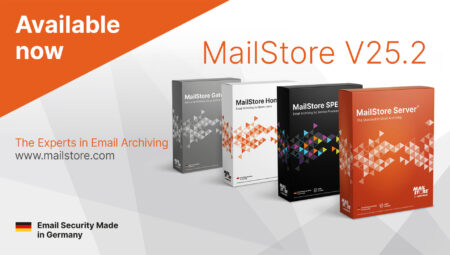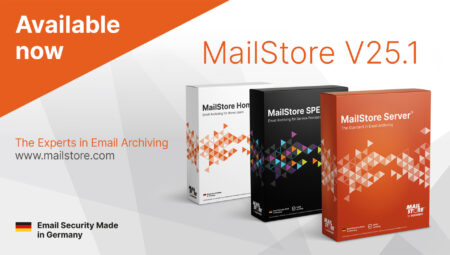MailStore Outlook Add-in – The Most Common Method for Accessing Your Email Archive
Note: This article has been updated in July 2019.
The Outlook Add-in is the most popular method by which users can gain access to their email archives in MailStore Server. Depending on how MailStore is configured, other options include the Web Access, the integrated IMAP server, and the MailStore Client.
You can download the current version of the Outlook Add-in from our website. A brief blog post including a screencast about the Outlook Add-in is available here. You will find detailed guidance on how to install the Add-in (e.g. also via Active Directory group policies) in our comprehensive MailStore Server Help.
A brief note on security: as of Version 12 of MailStore Server, encrypted HTTPS connections have been used by default in all new installations of the Outlook Add-in, too.
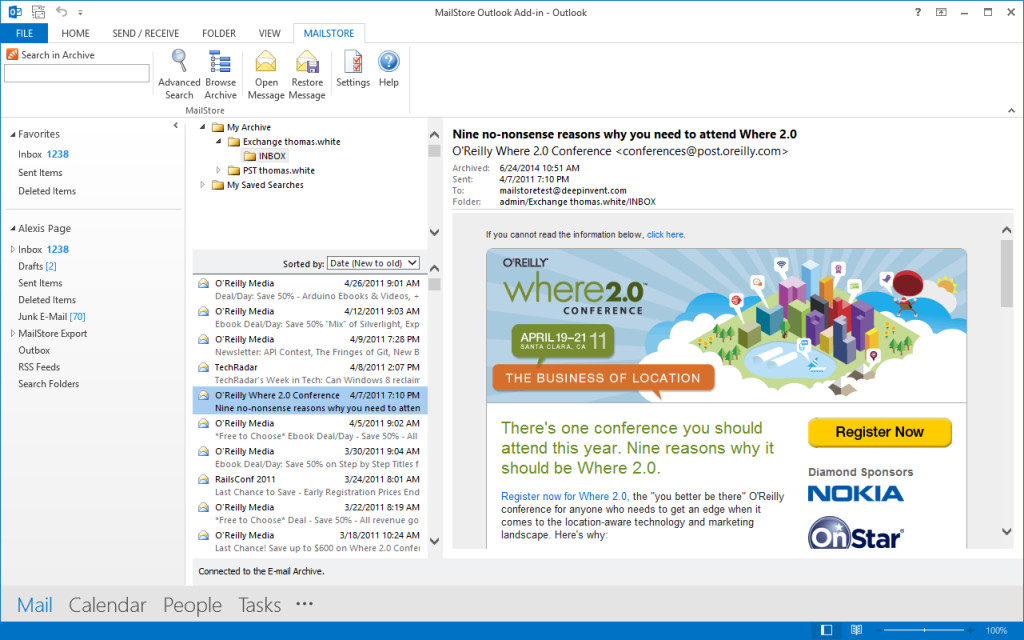
Practical tip I: The advanced search is a genuine feature highlight deployed by many MailStore users when they need to locate certain emails and file attachments quickly. Even complex search queries and substantial email volumes do not pose a problem to MailStore Server’s search function. For more information on using the advanced search function, please refer to our Tech Tip: Advanced Search Function in MailStore Server.
Practical tip II: Are you using a different email client? If so, depending on your personal usage preferences and your MailStore Server configuration, we can recommend our browser-based Web Access or the IMAP server that is integrated in MailStore Server as alternative means of access.
Do you have any further questions on deployment, configuration, or using MailStore’s Outlook Add-in? If so, please get in touch with our technical support team.