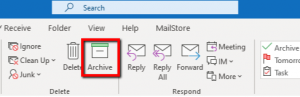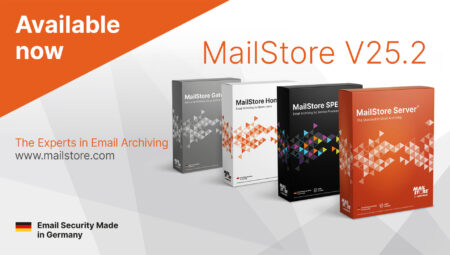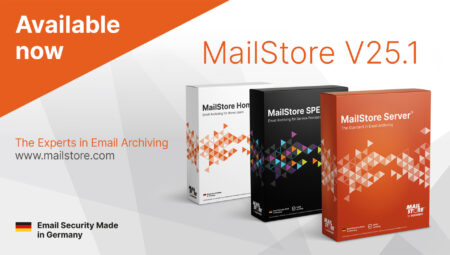The Mysterious Archive Button in Microsoft Outlook
Do you know it? Do you ever use it? Have you ever hit it by accident when trying to delete an email? We’re talking about that mysterious Archive button in your Microsoft Outlook ribbon. Some find it useful; we reckon it can be misleading. Because you don’t need to be an expert in email archiving to know that the Archive button doesn’t meet the requirements of a professional archiving product when it comes to processing emails.
The Archive Button Moves Emails
So what does the button actually do? Basically, it enables you to move an email from your inbox to an archive folder, that’s still part of your personal inbox. While it may go under the name of archiving, all the option really does is shift emails from the inbox to a separate folder called “Archive” instead of deleting them; the emails aren’t actually transferred to a genuine archive. By definition, an archive is the final storage place of documents at the end of a chain of prior usages and, as such, must be capable of retaining this material permanently, e.g. by deploying special safeguards. The arrival of the EU GDPR and other such regulatory requirements mean that email archiving has become quite a complex matter in everyday corporate practice. At the same time, an archive’s job is to ensure that all its records – in this case, emails – remain preserved, available, and retrievable at all times.
Mailbox Volume not Reduced
Also, because this form of “archiving” doesn’t reduce the overall data volume in your mailbox (and on the email server), it doesn’t help solve issues relating to mailbox quotas. If you’re the sort of person who likes to create endless subfolders in your inbox and spend lots of time moving incoming emails to these folders, then the Archive button could help you save time. Because by doing so, you keep your inbox lean, ALL your emails are kept in the same Archive folder, and you can use Outlook’s search function to find emails in this folder. To what extent these sometimes lengthy searches eat into any time savings made is for you to judge.
What Does the Term Archive Mean at Microsoft?
The concept of email archiving isn’t always clear-cut and can be interpreted differently according to objectives, applications, and functions. Microsoft, for example, uses the word “archive” for other functions in its Outlook, Exchange Server, and Microsoft 365 products:
- AutoArchive (Microsoft Outlook): AutoArchive is an outdated option embedded in Microsoft Outlook that allows you to move emails to a separate PST file stored on your computer’s hard drive. Although still available today (File / Info / Tools / Mailbox Cleanup / AutoArchive), it’s not to be recommended: it’s common knowledge that PST files are difficult to process, hard to back up, and prone to corruption – you should get rid of them altogether!
- In-Place Archive (Exchange Server; Microsoft 365): Companies using Microsoft Exchange Server either on-premises or as part of their Microsoft 365 instance can use the available email archiving option by creating a “personal archive” or an “In-Place Archive” for every user mailbox, thus achieving the maximum possible integration of the archiving functionality in Exchange Server and Microsoft Outlook. This type of archiving can, however, place huge demands on the IT infrastructure. Especially in the case of small and mid-sized businesses, these additional requirements and the extra financial investment necessary can pose a challenge. Implementing MailStore Server can provide considerable relief in cases like this.
- Exchange Online Archiving (Microsoft 365): Microsoft 365 provides an online archive for the long-term storage of emails, and especially for overflowing mailboxes. The online archive is displayed as a separate mailbox in the left pane of Outlook. Once set up, older messages are automatically transferred to the online archive so as to keep the size of the primary Outlook mailbox in check. Businesses should keep in mind, however, that Exchange Online Archiving (EOA) is included in specific Microsoft 365 plans only. With many other subscriptions, you will need to add EOA as an additional, paid service to your existing Microsoft 365 plan.
Whitepaper Sheds Light on Email Archiving With Microsoft 365
Email archiving in Microsoft 365, in particular, provides a company with endless options. A whitepaper drawn up by Marketing Research Institute Osterman Research on behalf of MailStore offers a profound insight into the benefits and limitations of the product’s native features.
The paper examines, among other aspects, those features your company really needs and whether your business would be better served by a third-party solution like MailStore Server or the native archiving options provided by Microsoft 365.

“In general, we believe that businesses stand to benefit from our email archiving software on six counts,” says Björn Meyn, Product Manager at MailStore. “Besides the opportunity to fulfill regulatory and compliance requirements, protection against data loss, and the elimination of mailbox quotas, companies can increase their productivity and efficiency, while saying “goodbye” to PST files once and for all. There’s also the advantage of independence from email service providers! And if the email system should ever fail or data be lost, authorized users within the company can simply access their emails via the archive.”