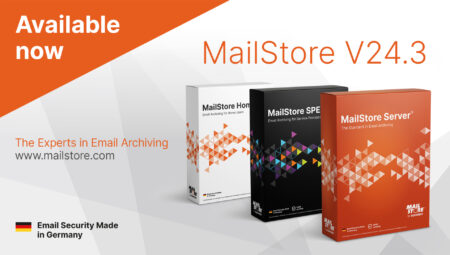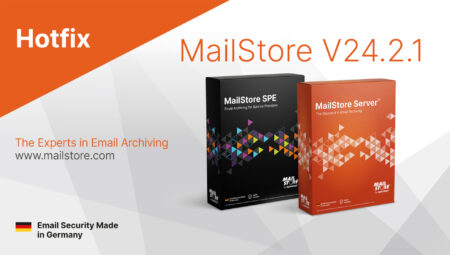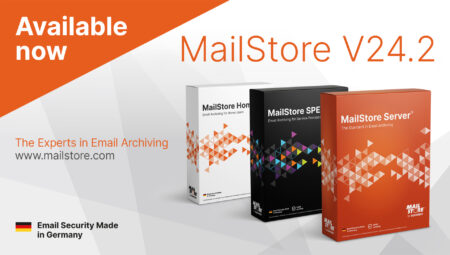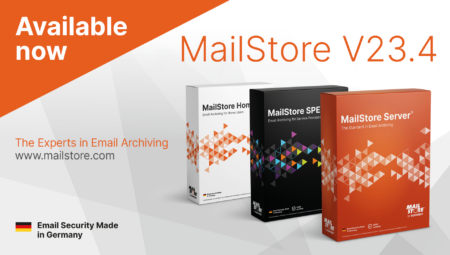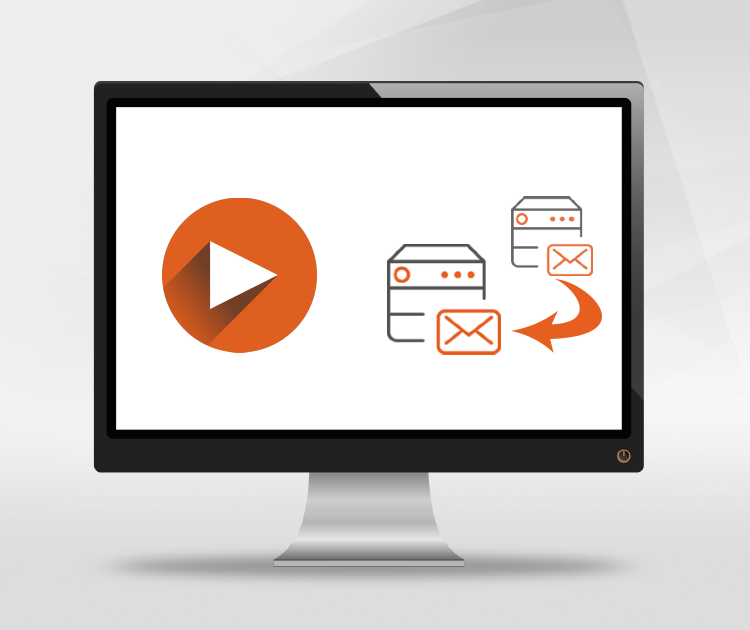
Tech Tips: How to Move MailStore Server
In our Tech Tips blog series, we want to give all interested parties, customers, and partners detailed information on selected product features of MailStore Server. This time, we want to show you how to move your MailStore Server installation from one machine to another. As well as providing background information, our video also features a short live demo providing practical, step-by-step instructions on how to move MailStore Server.
What You Need to Consider When Moving MailStore Server
If you want to move MailStore Server from an old machine or server to a new operating system or hardware, you’re going to have to move the entire software installation. Moving the installation is always a good opportunity to upgrade to the latest version of your software. Before you begin the actual process of moving, you should back up your data either with the integrated backup function or using an external backup solution.
Important: don’t forget to make a note of your license key, which you will find in the MailStore Client under “Administrative Tools”.
Moving MailStore Server
To begin the moving process, please quit the MailStore Server service via the MailStore Server Service Configuration. Now you can move the master database directory that is located by default in C:\MailArchive or is indicated in the MailStore Server Service Configuration. Please ensure that you move all files and sub-folders, and all archive memories from the current machine across to the new one. It’s important here that you retain the existing directory structure. Now that you’ve transferred all your files, you can uninstall MailStore Server from your current machine.
Reinstalling MailStore Server
The next step involves transferring your MailStore Server license to the new machine via the license portal, and then reinstalling MailStore Server at that location.
Please note: if the path for the master database is not the default path (C:\MailArchive), please quit the MailStore service and change the path for the MailStore master database so that it corresponds to the new directory path.
If you’ve used the same product key as on the old system or are using the product key as a recovery/restore key, you don’t need to do anything else as regards archive encryption.
However, if you’ve used a different product key or a random recovery/restore key, you’ll first need to reinitialize the archive before launching MailStore Server.
Now relaunch also the MailStore Server service on the new machine. You’ve now completed the moving process and MailStore Server is now active on your new system with all the settings from the former installation. To conclude, take a look at the start page of the MailStore Client to make sure that there are no error messages.
You can find a step-by-step instruction on how to move your archive in our detailed Online Help.