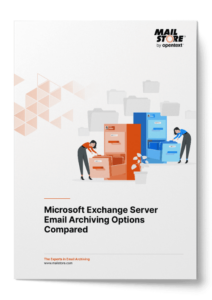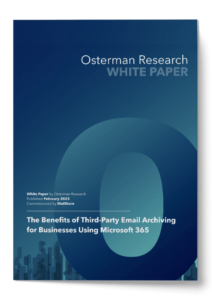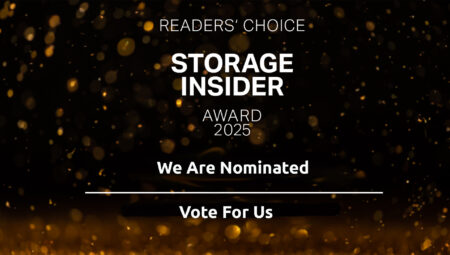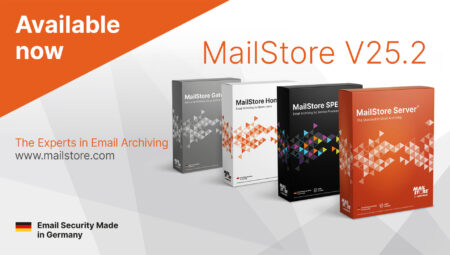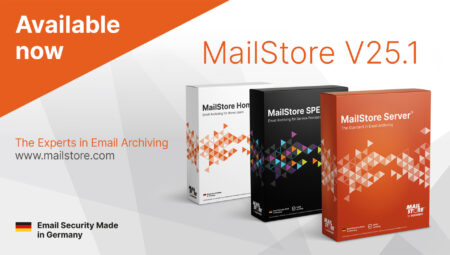Archiving Emails in Microsoft Outlook: The Mysterious Archive Button
Microsoft Outlook users have various options at their disposal for archiving emails. The quickest of these is the archive button as it is built into Outlook’s menu bar and can be accessed without having to call the administrator.
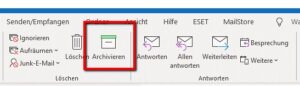 Have you ever used the archive button? Have you ever clicked on it by mistake when trying to delete an email? Or have you made a conscious decision to use it? Some do find it useful, but we reckon it can lead you astray. Because you don’t need to be an expert in email archiving to know that the archive button doesn’t come close to meeting the requirements expected of a professional archiving product when it comes to processing emails.
Have you ever used the archive button? Have you ever clicked on it by mistake when trying to delete an email? Or have you made a conscious decision to use it? Some do find it useful, but we reckon it can lead you astray. Because you don’t need to be an expert in email archiving to know that the archive button doesn’t come close to meeting the requirements expected of a professional archiving product when it comes to processing emails.
Archiving Emails with the Outlook Archive Button – How It Works
So, what does the archive button do? Essentially, it lets you move an email from your inbox to an archive folder. But since this folder is also in Outlook, all you’re actually doing is changing the storage location for your emails. So, while Microsoft may call this option “archiving”, it doesn’t satisfy the criteria a professional email archiving solution should. By definition, an archive is the final storage place of documents at the end of a chain of prior usages; as such, it must be capable of retaining this material permanently, e.g. via special safeguards. Today, the EU GDPR and other such legal requirements mean that email archiving has become quite a complex matter in everyday corporate practice. At the same time, an archive’s job is to ensure that all its records – in this case, emails – remain available at all times.
The Downside of Using the Outlook Archive Button
If you want to archive your emails professionally or are obliged to do so for legal reasons, using the archive button does entail certain risks.
The archive button is not suitable for
- guarding against data loss, as it does not safeguard emails from manipulation or deletion;
- potentially reducing the volume of data in a mailbox, as the archive folder is located within the Outlook mailbox;
- ensuring that email data remain permanently available, as emails will no longer be accessible if Outlook fails.
The archive button is only suitable for keeping an inbox visually lean. When you use the archive button, you are moving old emails out of your field of vision into an archive folder. You can use Outlook’s search function to find old emails, including those that you have moved to the archive folder.
What Other Mail Archiving Options Does Microsoft Offer?
The primary objective of any professional email archiving solution is to ensure that email data remain retrievable and, thus, permanently available over time. To do this, the archiving solution stores copies of all emails in a central archive, thus guaranteeing the availability and security of data over many years.
So, although Microsoft does provide various applications in its Outlook, Exchange Server and Microsoft 365 products in connection with email “archiving”, they either do not – or only partially – fulfill the objectives of a professional email archiving solution.
- Archiving PST Files / AutoArchive (Outlook)
Users can move emails to PST files and store them locally on their own computer or in the cloud.
- Archive Mailbox without Exchange Online Archiving
The archive mailbox is a separate mailbox with its own storage to which emails can be moved. This archive mailbox must be set up by an administrator.
- Archive Mailbox with Exchange Online Archiving
With Exchange Online Archiving (EOA), users can move their emails to a separate archive mailbox to which administrators can apply their own archiving and retention policies.
Why You Should Use an Independent Email Archiving Solution
At first glance, it may seem beneficial to have email archiving functions and the email client on the same platform. Generally, however, the email archiving options available in Microsoft do not satisfy the requirements of a professional email archive.
PST files or the archive button offer no real protection against data loss when it comes to storing emails in a safe and secure environment. Likewise, the separate archive mailbox possible in M365 (when not using Exchange Online Archiving) does not fully meet the criteria of a professional email archiving solution. Only the archive mailbox that comes with Exchange Online Archiving (EOA) has the functions and features required for professional email archiving, such as retention policies, legal holds and eDiscovery options. But since Exchange Online Archiving is included only in the more expensive Business Premium and Enterprise M365 plans, this is not normally an option for small or medium-sized companies due to their financial constraints.
A professional, independent email archiving solution, on the other hand, offers a wide range of functions at a reasonable price and is, therefore, more suitable for SMEs.
Below are some of the key benefits of an independent email archiving solution.
Independence from Microsoft
Without an external email archive, users will not be able to access their emails if the Microsoft 365 service fails. Using an external email archive will ensure that a vendor lock-in is avoided and that the company’s emails remain accessible even if M365 fails.
Self-Service for the End User
Users not only have a fast and efficient archive search function at their disposal – they can also restore archived mails quickly and simply without having to call on the services of a system administrator.
Protection Against Data Loss and Manipulation
Emails, once in the archive, cannot be deleted or modified by the user. Only an administrator can define how long emails should be retained within the system. Journaling ensures seamless archiving.
Compliance with Privacy Laws
When used appropriately, certified email archiving solutions ensure that emails are processed in line with the pertinent data privacy laws. Especially since the EU’s DSGVO came into force, data privacy has become a key focus of public attention.
Reasonable Total Cost of Ownership (TCO)
An independent email archiving solution offers a wide range of functions at a reasonable price. Small and medium-sized enterprises (SMEs), in particular, can benefit from this and do not have to resort to expensive enterprise solutions.
Takeaways – The Outlook Archive Button Cannot Archive Emails Professionally
The archive button delivers much less than its name suggests. In certain circumstances, it could save time by eliminating the need to manage numerous subfolders in an inbox; but it cannot satisfy the criteria expected of a professional email archiving solution. Our two free white papers explain in detail which email archiving options are available in Microsoft 365 and Microsoft Exchange Server, and which are the most suitable for your needs.