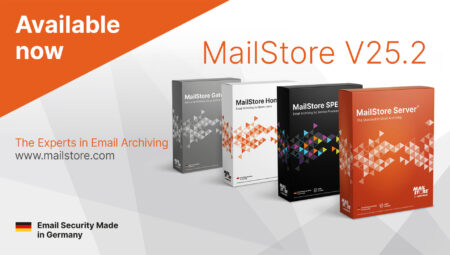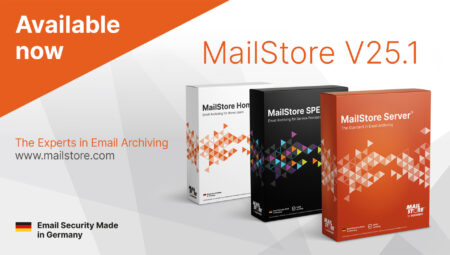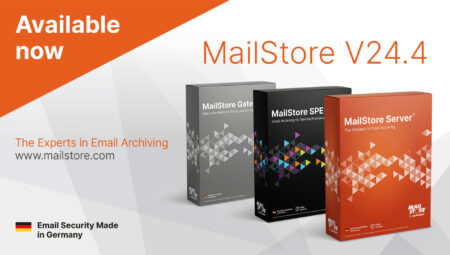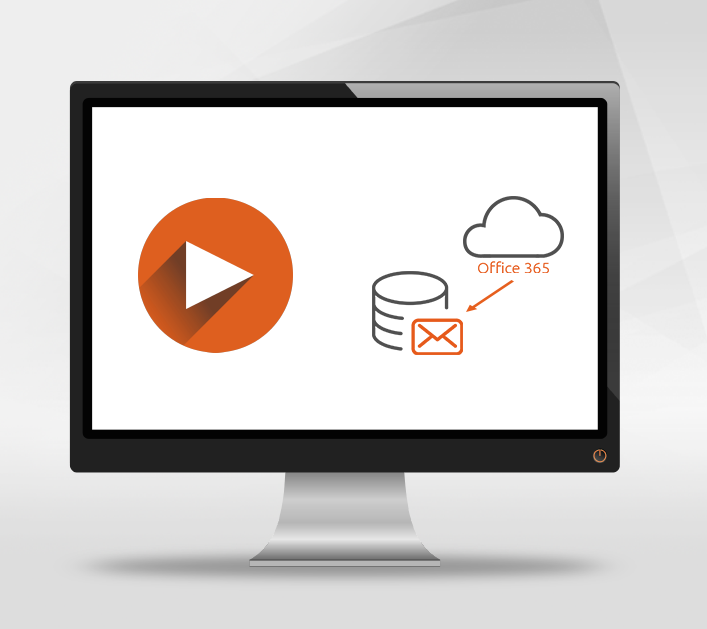
Tech Tips: Installation and Configuration of MailStore Gateway
As you perhaps already know, in our Tech Tips blog series, we aim to provide interested parties, customers, and partners with detailed information on selected product features of MailStore Server. As well as providing background information on the current topic, the following video also features a short live demo. In this Tech Tip, we’ll show you how to use MailStore Server to archive the emails stored in i All references to Microsoft 365 interchangeably apply to the Office 365 Enterprise plans and other plans that kept Office 365 in their name.
Microsoft 3651.
If you’re managing your emails in Microsoft 365 or intending to switch from an on-prem solution to Microsoft 365 in the near future, MailStore Server offers a means for you to set up a complete, tamper-proof archiving solution for your business-related emails.
This complete archiving method is achieved by using journaling where emails are archived the moment they are received or sent, and then copied to the journal mailbox via a rule configured by the admin in Microsoft 365. Microsoft restrictions mean that if you decide to use this method of archiving, you would normally have to set up an external mailbox (i.e. outside of your Microsoft 365 instance). This is where our free add-on program MailStore Gateway comes into play, which takes the place of the third-party journal mailbox that would otherwise be required.
How is MailStore Gateway Installed?
Simply download the MailStore Gateway set-up file, run the file and follow the on-screen guidance. When the MailStore Gateway configuration tool opens, you have the option to modify several basic settings and configure the necessary settings for launching the MailStore Gateway service. The information held in the field Email domain is the domain part of the individual email address. To allow MailStore Gateway to receive emails from other email servers (e.g. Microsoft 365, Google G Suite, etc.), the email domain you have configured must be DNS-resolvable.
In order to set up encrypted communication channels between clients and other servers, MailStore Gateway uses what are known as TLS certificates. The administrator can choose an existing certificate from the certificate memory, create a self-signed certificate, or import a certificate from a file.
Configuration in the MailStore Gateway Management Console
The MailStore Gateway Management Console is the primary tool used by administrators to manage the MailStore Gateway and, in particular, to manage the mailboxes. In order to log in to the MailStore Gateway Management Console, you’ll need to open it via port 8450 in a browser.
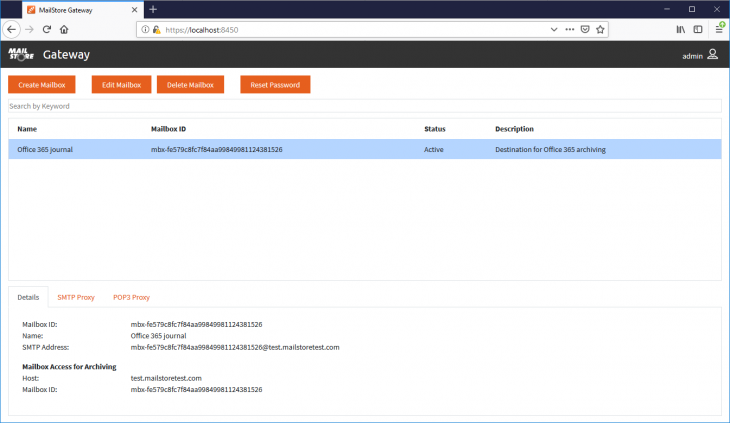
On initial login, the password is admin. A new, more secure random password is then generated automatically by the system.
In order to create a new mailbox, simply click on Create mailbox. Now all you need to do is enter a name in the Name field and you’ve created your mailbox.
Please note: keep the password in a safe place as it is not saved by MailStore Gateway and cannot be recovered. If you lose it, there is no means to access the existing contents of the mailbox again.
Using MailStore Gateway in Conjunction With MailStore Server
Remember: you first need to create a journal rule in the administrative area of Microsoft 365 that will produce copies for the journal mailbox. Once you’ve created the rule, you’ll need to create an archiving profile in MailStore Server to “pull” the contents of the journal mailbox configured in MailStore Gateway. You can choose a suitable profile in MailStore Server via “E-mail Servers > Microsoft 365 > In- and Outbound E-mail Automatically” and then incorporate the name of the gateway machine into that profile. The mailbox ID is indicated under “Details” in the MailStore Gateway Management Console, and this value (plus its associated password) must be entered in the field of the same name in the archiving profile.
Now click on “Test” to make sure that the connection to this mailbox works. When everything has been set up correctly, you can activate an option in the profile that will remove emails from the journal mailbox after they’ve been archived so that storage space is preserved. In this way, you can now automatically archive all your inbound and outbound Microsoft 365 emails without having to resort to an external journal mailbox, meaning that you retain full control over all your business emails.
The above-mentioned step-for-step instructions can also be found in our detailed online documentation.