![]() Archiving Profiles can be used to archive emails from public cloud services such as Microsoft 365 or Google Workspace or from email servers like Microsoft Exchange or any server providing Emails via IMAP or POP3. The actual archiving task is executed by a schedule.
Archiving Profiles can be used to archive emails from public cloud services such as Microsoft 365 or Google Workspace or from email servers like Microsoft Exchange or any server providing Emails via IMAP or POP3. The actual archiving task is executed by a schedule.
It is recommended that mailbox archiving be used only for the initial import of emails that were sent prior to setting up a MailStore Cloud Journaling Archiving. In most jurisdictions, only “Journaling” is considered legally compliant.
See the Implementation Guides for more information on setting up an Archiving profile.
Archiving Profiles
Archiving Profiles page has various features that can be used to manage your archiving profiles:
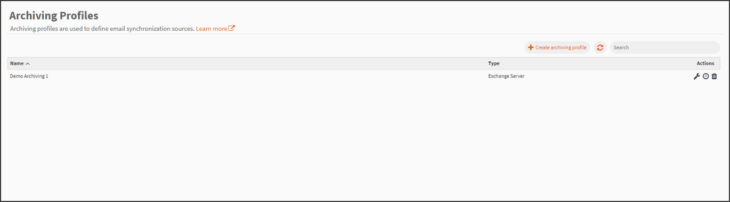
- Create archiving profile – Creates a new archiving profile from the beginning.
- Refresh – The refresh icon can be utilized if needed to refresh the page.
- Search – Search is an implicit search over Name and ID:
- Name is a case insensitive “includes” search.
- ID is a case insensitive “equals” search.
- Actions
- Edit – To edit the selected Archiving Profile.
Note: The type of profile CANNOT be changed after creation. - Create Schedule – Define a schedule for execution of this archiving profile. Learn how to create a Schedule here.
- Delete – Only possible if not in use by a schedule.
- Edit – To edit the selected Archiving Profile.
Common Properties for all profiles:
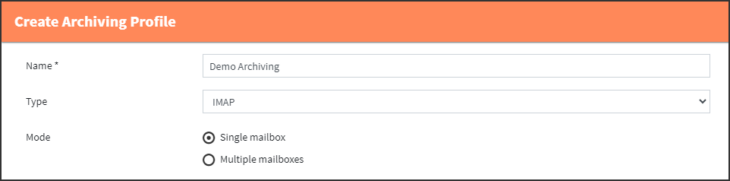
- Name
- The user should select a unique name that is relevant to the profile.
- The name can be edited later.
- Type
- The type of Email Server to archive from.
- This includes IMAP, Exchange Server, Microsoft 365, POP3, Google Workspace.
- This cannot be changed when editing.
- Mode
- Single or Multiple Mailboxes.
Note: POP3 is only usable for Single Mailbox Archiving.
- Single or Multiple Mailboxes.
- Credentials
- There are different types of credentials for each archiving profile type. (See Secrets article.)
- Delete in Source Mailbox:
- Deletes mails from source mailbox right after they were archived.
Note: This should only be used when archiving from a journaling mailbox. For all other mailboxes, use the more granular settings in the Folder Synchronization Profile.
- Deletes mails from source mailbox right after they were archived.
Test Connection
When all mandatory properties are filled (this includes also the type specific properties, see next section) you can click on the ‘Test Connection’ button to test the given configuration. A new dialog will open and show the result of the connection test.
In case of a ‘Single mailbox’ configuration the test will be executed immediately. In case of a ‘Multiple mailbox’ configuration you must first choose a specific mailbox to be tested.
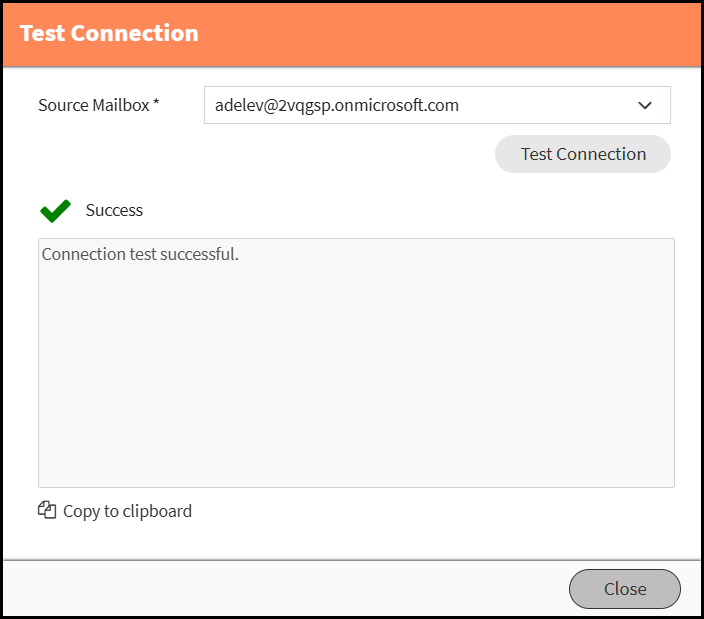
As the connection test directly communicates with your mail service, you may receive technical error messages in case of a misconfiguration. MailStore Cloud cannot provide localized error messages for all mail services as they are highly individual. Typical error messages could be for example a misspelling of tenant information, a wrong server or invalid credentials.
With the ‘Copy to clipboard’ button you can copy the result of the connection test in case you need further information and want to contact the support.
Individual properties according to the Type and Mode selection:
- Mailbox when choosing Single Mailbox
- Specifies the mailbox on the mail server typically by its primary Mail Address. See the Mailbox article for more information.
- Directory Service when choosing Multiple Mailboxes
- Specifies the directory service that has created archive mailboxes that archiving should be done for, now. Please see the Directory Services article for more information.
- Server Name
- Only used for IMAP, Exchange and POP3.
- Without protocol and port.
- Port
- Only used for IMAP and POP3.
- Must be a valid number between 0 and 65535.
- Protocol
- For IMAP
- IMAP-SSL or IMAP TLS
- For POP3
- POP-SSL or POP-TLS
- For IMAP
- Timeout
- Only for IMAP, Exchange and POP3.
- A valid range must be selected. If range is left empty, the default timeout will apply.
- Source Mailbox
- Only in Single Mailbox mode for Exchange, M365, and Google Workspace.
- Used when either:
- Mailbox name differs from the used Credentials UPN – Username.
- When using impersonation for archiving.
Note: An admin does initial Mailbox Archiving for its users with its personal credentials.
- Application ID
- Only used for M365
- Should be taken from the tenant’s Microsoft Entra ID page
- Directory ID
- Only used for M365
- Should be taken from the tenant’s Microsoft Entra ID page
