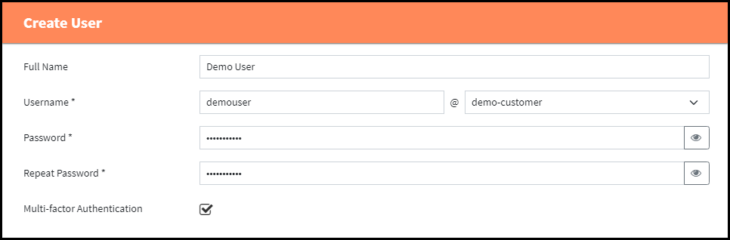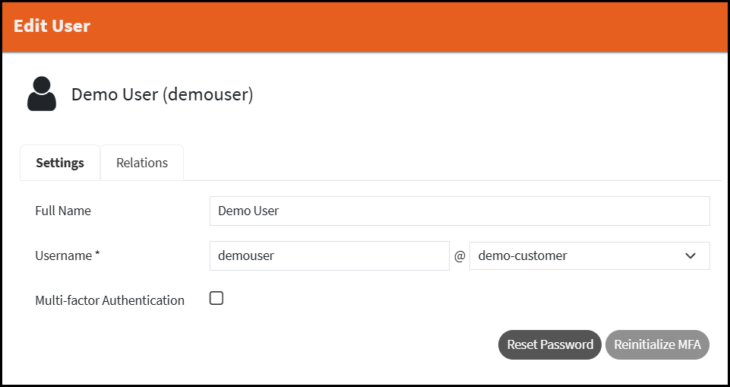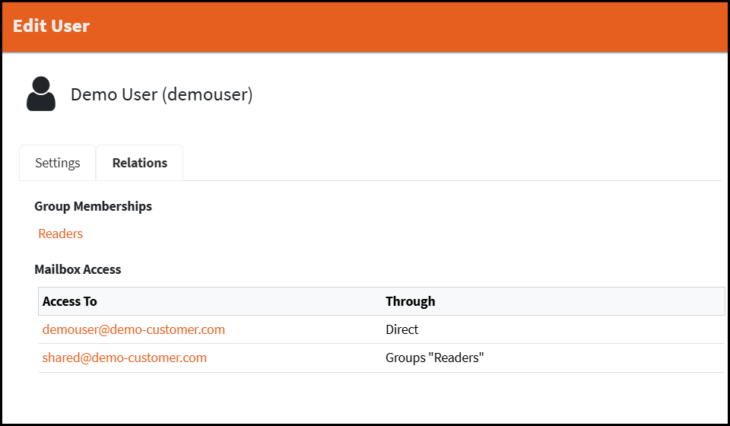Users can be created manually using a verified domain or synced though a Directory Service. They are always attached to a domain and identified through their fully qualified username.
See the Cloud Concepts: User Management article for more information on the concepts of user management in MailStore Cloud.
Users
The Users page has various features that can be used to create and manage users. The list view displays users via email in ascending or descending order. It also displays the user’s Full Name, the Directory Service used for synchronization and if the user must use and has initialized multi-factor authentication.
- Create user – Creates a new user.
- Refresh – The refresh icon can be utilized if needed to refresh the page.
- Search – An implicit search over Name, Full Name, Directory Service and ID:
- Names and Directory Service are case insensitive “includes” searches.
- ID is a case insensitive “equals” search.
- Actions – Allows you to manage your directory services.
- Edit – Edit the user information.
- Only manually created users can be edited, synced users are managed through the directory service. For synced users you can only see the user’s relations.
- User’s password can also be changed here.
- Delete – Deletes the user.
- Edit – Edit the user information.
Create user page:
- Full Name – The user’s full name.
- Username – Consists of a username and a domain.
- Password – Must match the passwords requirements.
- Important: The user will be asked to mandatorily choose a new password that only they known during the first login.
- Repeat Password – must be equal to the original password.
- Multi-factor Authentication – The user must use multi-factor authentication (MFA) during login.
- The user will be prompted to finalize MFA during the first login.
Edit user page:
- Full Name – Changes the user’s full name.
- Username – Changes the user’s name and/or domain.
- Multi-factor Authentication – The user must use multi-factor authentication (MFA) during login. The user will be prompted to finalize MFA during the first login.
- Reset password – Will generate a new, random password.
- The generated password can be copied and sent to the user.
- Important: The user will be asked to mandatorily choose a new password that only they known during the next login.
- Reinitialize MFA – Will reset the MFA secret for this user. This can be used if the user wants to configure MFA on a new device (e.g. smartphone).
- The user will be prompted to finalize MFA again during the next login.
- Only available for a user with activated and finalized MFA.
Relations page:
- Group Memberships – Here you can see all groups the user is a member of.
- Mailbox Access – Here you can see all the mailboxes the user has access to, either through direct assignment or via group membership.